Trailing Off . . .
Cross posted from the Tri Mu Blog.
I usually try to post craft topics to the Tri Mu blog, but I finished copy edits not too terribly long ago, so I’m in a technical mood—humor me.
This is probably something everyone already knows, but I didn’t until the copy edits came in, so I’ll share. Did you know that Microsoft Words default treatment of ellipses is incorrect?
For those unsure what an ellipsis is, Wikipedia defines it as “series of marks that usually indicate an intentional omission of a word or a phrase from the original text.” Fiction writers use it most commonly to indicate a character trailing off.
When writing in Word, the autocorrect option automatically shrinks an ellipsis into three tight little dots, so I always assumed that was correct. Apparently not. Once I received my copyedits, I learned an ellipsis has space between the dots . . .
For me, space period space period space period space is not a very natural thing to type, not to mention the spaces create the possibility the ellipsis can be broken over lines. These two issues make for a frustrated author. The good news for me (and hopefully soon for you,) is that fellow Tri Mu Darlene taught me a trick to make non-breaking spaces. (Yes, non-breaking spaces, isn’t that cool?) Then, to make things even easier, I figured out how to change the autocorrect feature to add these non-breaking spaces every time I type an ellipsis.
Yes, I’m going to share.
Non-breaking spaces: If you are using a PC and hold down SHIFT and CONTROL then hit SPACE you will create a non-breaking space. (You will probably have to turn on the formatting marks to see the difference.)
Correcting AutoCorrect: Select AutoCorrect Options from the menu. Under “Replace” type in your three periods like you would when writing and then under “With” use your non-breaking spaces to put in the correct . . . . Save. Now when you type an ellipsis it should automatically change to include the proper spaces. Easy stuff!
Well, I hope that helps! Have a Happy Thanksgiving everyone!
I usually try to post craft topics to the Tri Mu blog, but I finished copy edits not too terribly long ago, so I’m in a technical mood—humor me.
This is probably something everyone already knows, but I didn’t until the copy edits came in, so I’ll share. Did you know that Microsoft Words default treatment of ellipses is incorrect?
For those unsure what an ellipsis is, Wikipedia defines it as “series of marks that usually indicate an intentional omission of a word or a phrase from the original text.” Fiction writers use it most commonly to indicate a character trailing off.
When writing in Word, the autocorrect option automatically shrinks an ellipsis into three tight little dots, so I always assumed that was correct. Apparently not. Once I received my copyedits, I learned an ellipsis has space between the dots . . .
For me, space period space period space period space is not a very natural thing to type, not to mention the spaces create the possibility the ellipsis can be broken over lines. These two issues make for a frustrated author. The good news for me (and hopefully soon for you,) is that fellow Tri Mu Darlene taught me a trick to make non-breaking spaces. (Yes, non-breaking spaces, isn’t that cool?) Then, to make things even easier, I figured out how to change the autocorrect feature to add these non-breaking spaces every time I type an ellipsis.
Yes, I’m going to share.
Non-breaking spaces: If you are using a PC and hold down SHIFT and CONTROL then hit SPACE you will create a non-breaking space. (You will probably have to turn on the formatting marks to see the difference.)
Correcting AutoCorrect: Select AutoCorrect Options from the menu. Under “Replace” type in your three periods like you would when writing and then under “With” use your non-breaking spaces to put in the correct . . . . Save. Now when you type an ellipsis it should automatically change to include the proper spaces. Easy stuff!
Well, I hope that helps! Have a Happy Thanksgiving everyone!
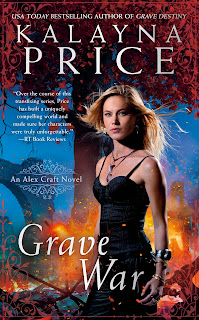
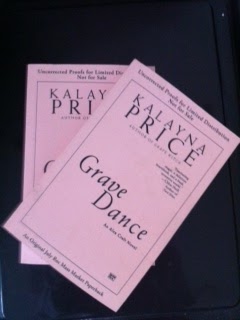
Comments